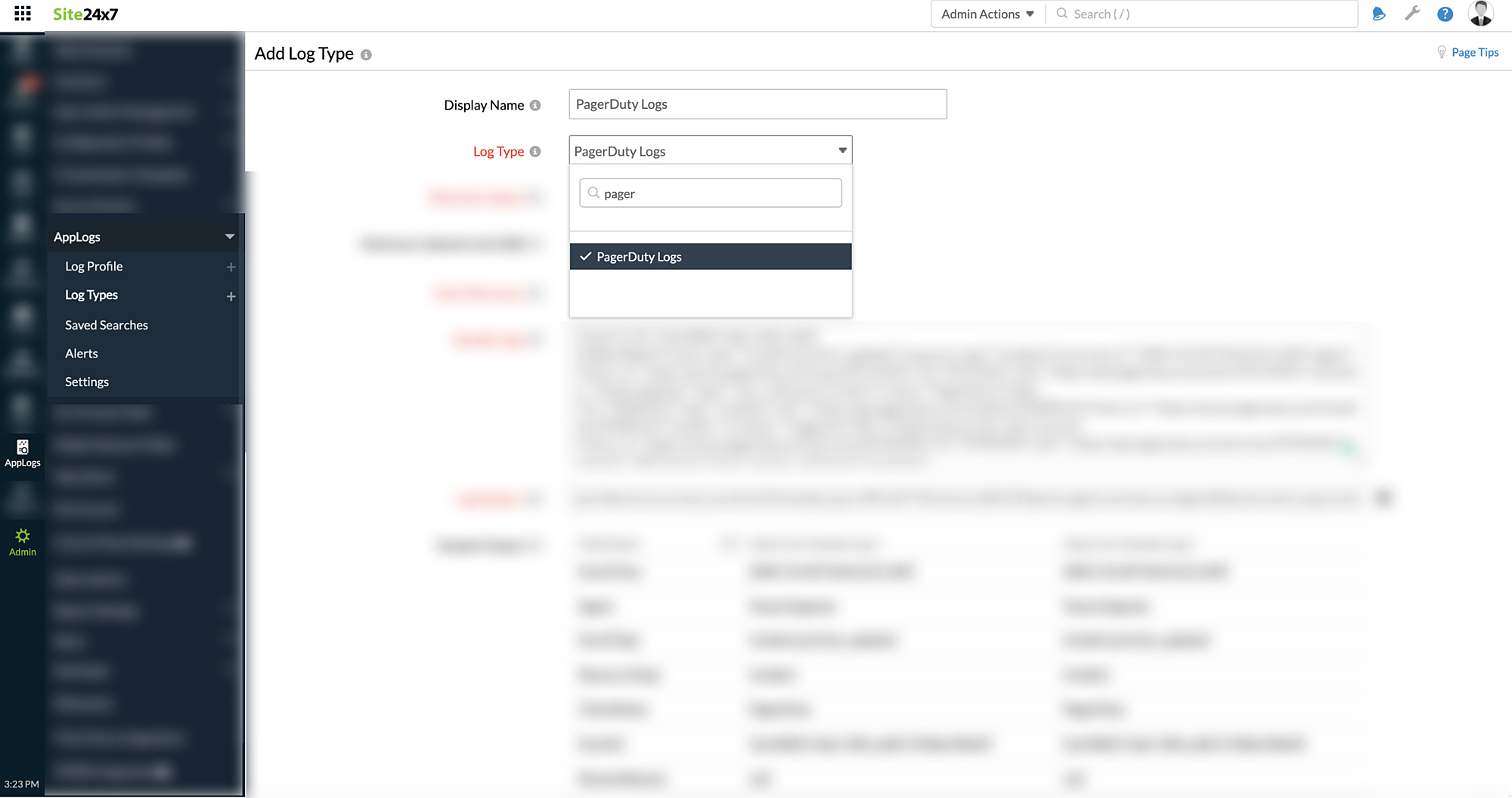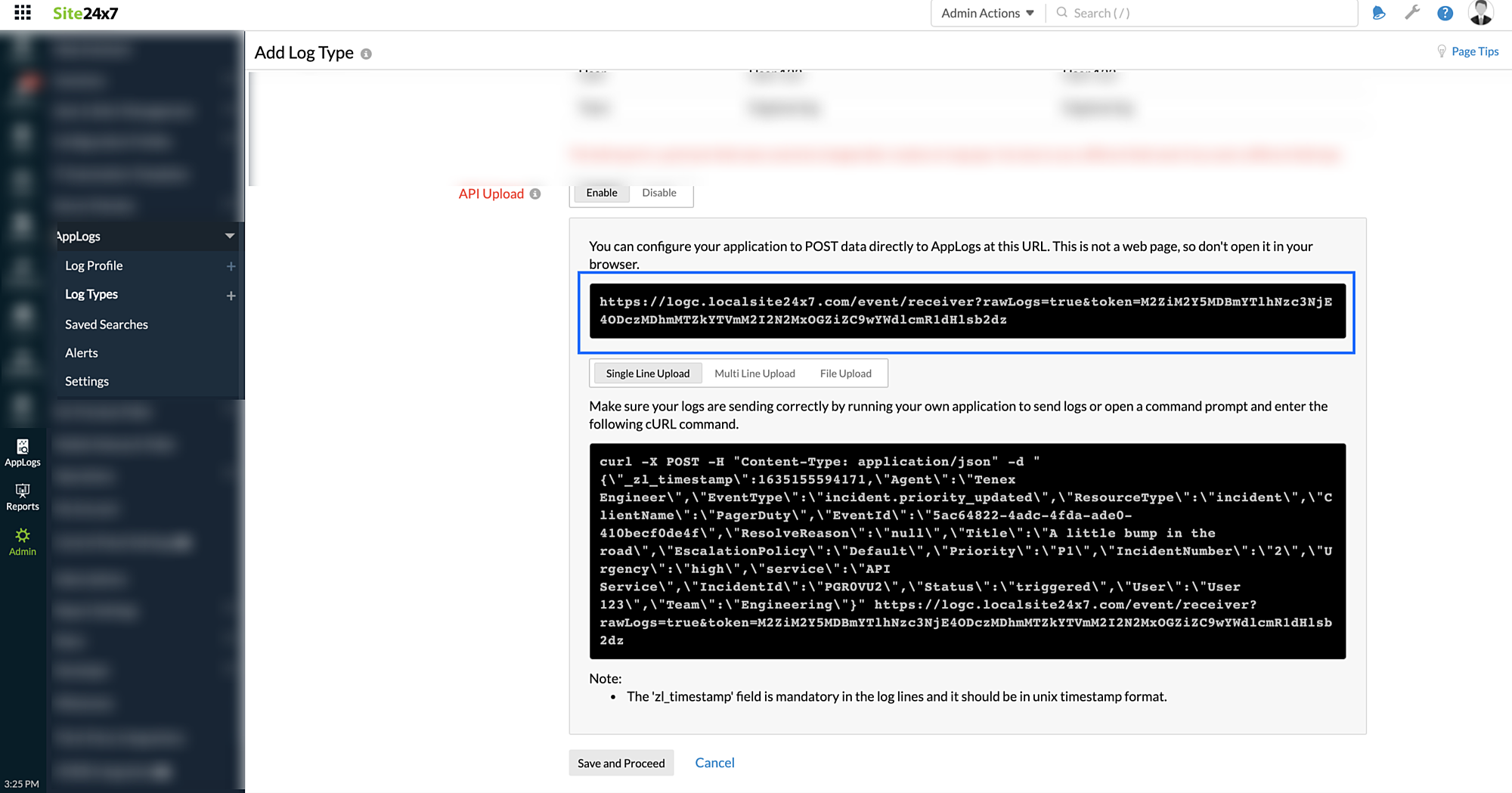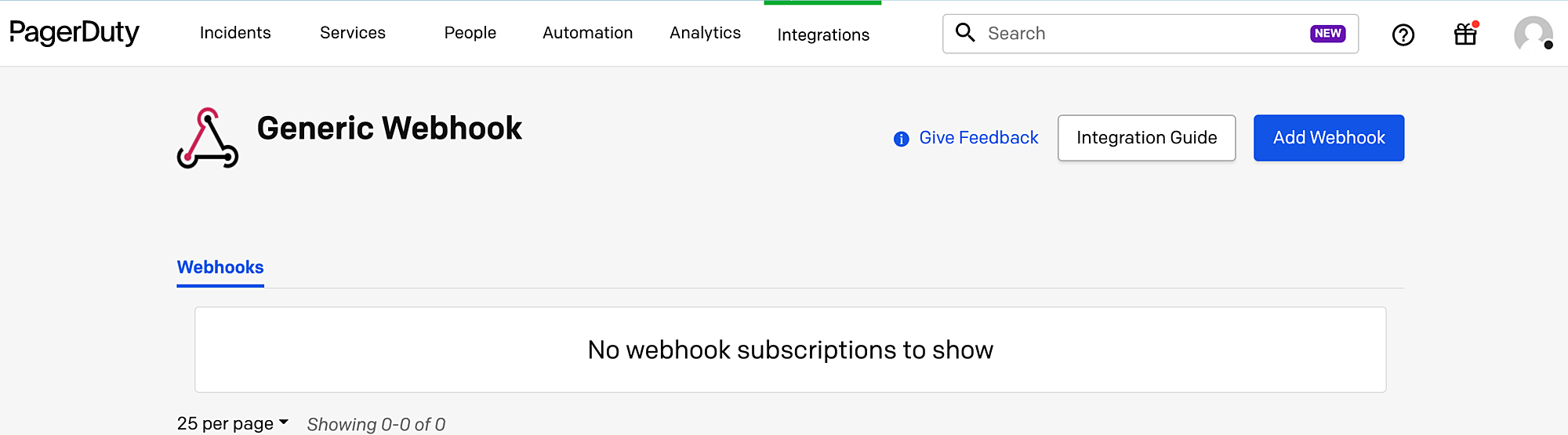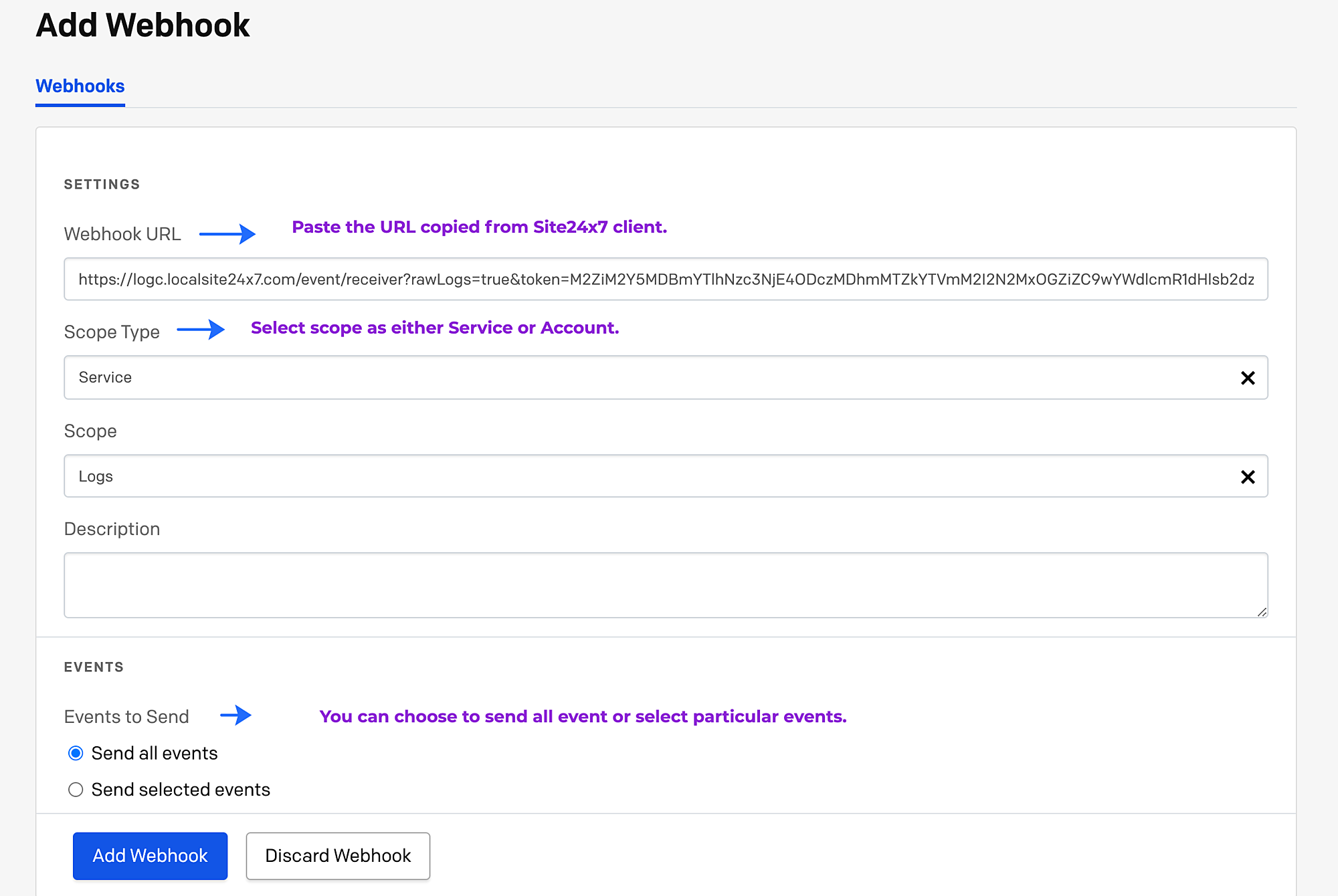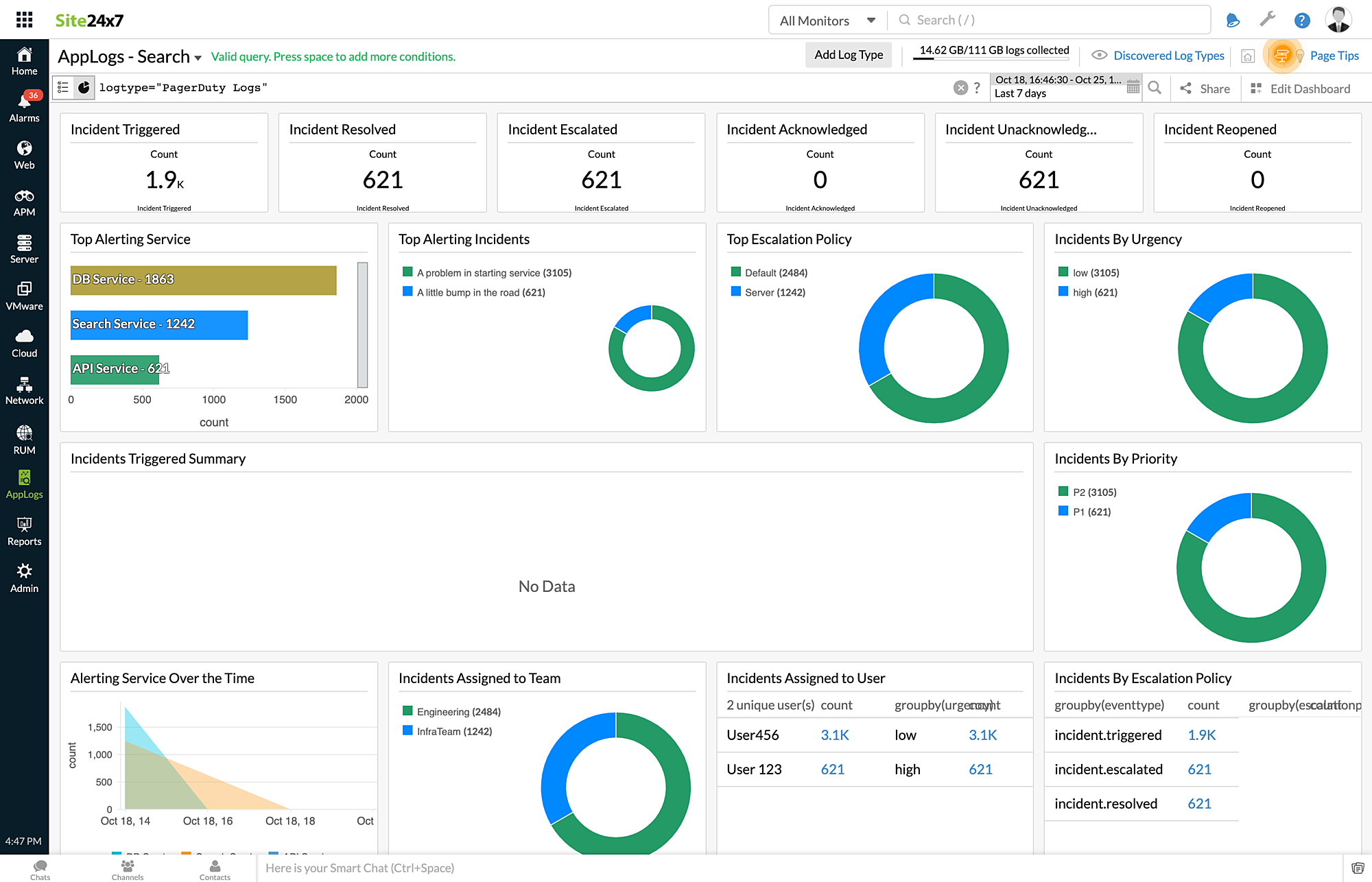PagerDutyログ
PagerDutyは単一コンソールでアラートを管理できるSaaS型インシデント管理プラットフォームです。PagerDutyインシデントログやそれに関する情報をSite24x7アプリケーションログに転送できます。これを有効化することで単一コンソールでダッシュボードの作成、監視、分析を行えます。
Site24x7アプリケーションログとPagerDutyを連携するには次の手順を参照してください。
目次
Site24x7アプリケーションログのログタイプの作成
- Site24x7アカウントにログインし、管理 > アプリケーションログ > ログタイプの追加の順にクリックします。
- 表示名を入力します。
- ログタイプのドロップダウンからPagerDutyを選択します。
- 保存期間と最大アップロード制限を入力します。
- デフォルトで、PagerDutyログは次のパターンが適用されます。
- ログパターン:
json $event.occurred_at as EventTime:date:yyyy-MM-dd'T'HH:mm:ss.SSS'Z'$ $event.agent.summary as Agent$ $event.event_type as EventType$ $event.resource_type as ResourceType$ $event.client.name as ClientName$ $event.id as EventId$ $event.data.resolve_reason as ResolveReason$ $event.data.title as Title$ $event.data.escalation_policy.summary as EscalationPolicy$ $event.data.priority.summary as Priority$ $event.data.number as IncidentNumber:number$ $event.data.urgency as Urgency$ $event.data.service.summary as service$ $event.data.id as IncidentId$ $event.data.status as Status$ $event.data.assignees[0].summary as User$ $event.data.teams[0].summary as Team$ - サンプルログ:
{"event":{"id":"5ac64822-4adc-4fda-ade0-410becf0de4f","event_type":"incident.priority_updated","resource_type":"incident","occurred_at":"2020-10-02T18:45:22.169Z","agent":{"html_url":"https://acme.pagerduty.com/users/PLH1HKV","id":"PLH1HKV","self":"https://api.pagerduty.com/users/PLH1HKV","summary":"Tenex Engineer","type":"user_reference"},"client":{"name":"PagerDuty"},"data":{"id":"PGR0VU2","type":"incident","self":"https://api.pagerduty.com/incidents/PGR0VU2","html_url":"https://acme.pagerduty.com/incidents/PGR0VU2","number":2,"status":"triggered","title":"A little bump in the road","service":{"html_url":"https://acme.pagerduty.com/services/PF9KMXH","id":"PF9KMXH","self":"https://api.pagerduty.com/services/PF9KMXH","summary":"API Service","type":"service_reference"},"assignees":[{"html_url":"https://acme.pagerduty.com/users/PTUXL6G","id":"PTUXL6G","self":"https://api.pagerduty.com/users/PTUXL6G","summary":"User 123","type":"user_reference"}],"escalation_policy":{"html_url":"https://acme.pagerduty.com/escalation_policies/PUS0KTE","id":"PUS0KTE","self":"https://api.pagerduty.com/escalation_policies/PUS0KTE","summary":"Default","type":"escalation_policy_reference"},"teams":[{"html_url":"https://acme.pagerduty.com/teams/PFCVPS0","id":"PFCVPS0","self":"https://api.pagerduty.com/teams/PFCVPS0","summary":"Engineering","type":"team_reference"}],"priority":{"html_url":"https://acme.pagerduty.com/account/incident_priorities","id":"PSO75BM","self":"https://api.pagerduty.com/priorities/PSO75BM","summary":"P1","type":"priority_reference"},"urgency":"high","conference_bridge":{"conference_number":"+1 1234123412,,987654321#","conference_url":"https://example.com"},"resolve_reason":null}}}
- ログパターン:
- 次の画像の青枠部分のAPIエンドポイントURLをコピーします。
- 保存をクリックします。
Site24x7アプリケーションログとPagerDutyの連携
- PagerDutyアカウントにログインします。
- ダッシュボードに移動して連携タブを選択後、Webhooksをクリックします。
- Webhookの新規作成をクリックします。
- Site24x7でコピーしたAPIエンドポイントURLをペーストします。
- スコープタイプを選択後、送信イベント欄の全てのイベントを送信または選択したイベントを送信のいずれかを選択します。
- Webhookの追加をクリックします。
データの表示
- Site24x7アカウントにログインし、アプリケーションログをクリックします。
- ログタイプでPagerDutyログを入力します。
- PagerDutyログで次のメトリックが表示できます。
- 発生したインシデント
- 解決済みインシデント
- エスカレーションされたインシデント
- 認知されたインシデント
- 認知されていないインシデント
- 再オープンされたインシデント
- 上位のアラートサービス
- 上位のアラートインシデント
- 上位のエスカレーションポリシー
- 緊急度ごとのインシデント
- 発生インシデントサマリー
- 優先度ごとのインシデント
- 時間ごとのアラートサービス
- チームに割り当てられたインシデント
- ユーザーに割り当てられたインシデント
- エスカレーションポリシーごとのインシデント